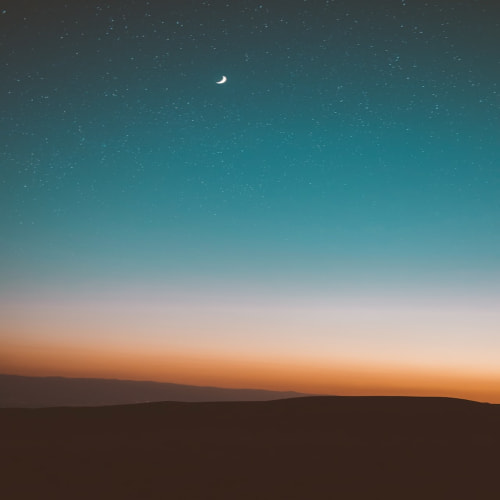https://ui.toast.com/tui-grid
TOAST UI :: Make Your Web Delicious!
TOAST UI is an open-source JavaScript UI library maintained by NHN Cloud.
ui.toast.com
Toast UI 에는 차트, 그리드, 캘린더 등 다양한 Application 이 있습니다.
여기서 Toast UI Grid 관련 정리하였습니다.
Aui Grid
에이유아이소프트(AUISoft)
Advanced Pure Javascript and HTML5 UI for the Web 순수 자바스크립트로 작성되어 모든 디바이스에서 사용가능합니다. One Source Any Platforms
www.auisoft.net
에이유아이소프트에서 만든 그리드로서
Enterprise License의 2,800,000원(VAT 별도) 로 비용 안내가 되어 있습니다.
해당 그리드를 사용하고 있어, SaaS로 솔루션화해 패키지를 파는 데 문제가 발생되어
상용으로 무료로 활용 가능한 그리드를 찾다
Nhn FE 랩에서 만든 Toast UI 그리드로 전환해보기로 하였습니다.
1. 설치하기
1) npm 을 통한 설치
Node 가 설치된 경우, 설치 가능
npm init
npm install –save tui-gird
정상적으로 설치가 되면 node_modules 가 폴더에 설치되며,
이를 프로젝트의 알맞는 경로에다가 저장하고 불러오기
2) CDN
<link rel="stylesheet" href="https://uicdn.toast.com/grid/latest/tui-grid.css" />
<script src="https://uicdn.toast.com/grid/latest/tui-grid.js"></script>
2. Toast UI Grid 가이드 및 예제 문서
가이드 문서가 잘 정리되어 있어 문서를 잘 살피고 기능 구현
https://nhn.github.io/tui.grid/latest/tutorial-example01-basic
https://nhn.github.io/tui.grid/latest/tutorial-example01-basic/
nhn.github.io
3. GRID 동작 흐름과 JSP 에서의 적용 시
Grid 동작
- HTML 이 최초 화면상에 출력
- HTML이 구성된 이후 Javascript 내에 그리드를 구성한 함수를 호출
- Grid 생성
- Grid 공통 옵션 구성(디자인, 페이징)
- Grid의 데이터를 로드(API 통신)
- Grid 컬럼 별 구성
- Gird의 이벤트 핸들러 구성(그리드 라이프 사이클, 이벤트 핸들러 구성)
- 최종적으로 Javascript 내 함수에서 구성한 그리드를 HTML로 출력
JSP 에서
HTML 코드 위에 script 에서
el: document.getElementById('grid'),
el document 를 불렀을 때 에러 발생함..
- 근본적인 원인은 못찾고, HTML 코드 밑에 script 작성하여 grid 생성 및 div 에 연결함.
4. 그리드 전환 관련
그리드 기본출력
- auiGrid는 setGridData 로 데이터를 받아서 설정함.
- tuiGrid는 resetData(data) 로 데이터 받거나, 혹은 tuiGrid 생성 시 data: 에 넣을 수 있음.
컬럼 설정
- 기존 컬럽 옵션의 visible(숨기거나 보이기) : => hidden : 1(true or false)
- 컬럼 정렬 : column에서 sortable : true 적용하여 가능.
- 요약(Summary) : 그리드 옵션 summary 적용
- row의 추가, 삽입 , 삭제 기능 :
- 1. appendRow
2. removeRow
3. removeRows
엑셀 Export
- export 함수로 auiGrid와 파라미터 동일하게 사용 가능함.
- auiGrid의 exportTo => grid.export('xlsx', { fileName : '파일명' }); 로 변경
그리드의 Validation 검사
- validate() 메서드를 통해 로우 단위로 유효성에 맞지 않은 컬럼 정보를 가져올 수 있다.
- columns 별로 require / unique 등의 옵션을 부여하고 저장을 할 때 grid.validate() 메서드를 통해서
- 변수에 저장해서 유무를 통해서 Validation 검사가 가능하다.
참고
https://github.com/nhn/tui.grid/blob/master/packages/toast-ui.grid/docs/ko/validation.md
GitHub - nhn/tui.grid: 🍞🔡 The Powerful Component to Display and Edit Data. Experience the Ultimate Data Transformer!
🍞🔡 The Powerful Component to Display and Edit Data. Experience the Ultimate Data Transformer! - GitHub - nhn/tui.grid: 🍞🔡 The Powerful Component to Display and Edit Data. Experience the Ultimate Da...
github.com
참고 소스 - 전환 하며 정리
JSP Toast Grid 적용 예제
<%@page contentType="text/html" pageEncoding="UTF-8"%>
<!DOCTYPE html>
<html>
<head>
<meta charset="UTF-8">
<title>Toast UI Grid JSP Example</title>
<link rel="stylesheet" href="https://uicdn.toast.com/tui-grid/latest/tui-grid.min.css"/>
</head>
<body>
<h1>Toast UI Grid JSP Example</h1>
<div id="grid"></div>
<!-- Toast UI Grid 라이브러리 -->
<script src="https://uicdn.toast.com/tui-code-snippet/latest/tui-code-snippet.min.js"></script>
<script src="https://uicdn.toast.com/tui.dom/v3.0.0/tui-dom.min.js"></script>
<script src="https://uicdn.toast.com/tui-component-popup/v1.5.0/tui-component-popup.min.js"></script>
<script src="https://uicdn.toast.com/tui.time-picker/latest/tui-time-picker.min.js"></script>
<script src="https://uicdn.toast.com/tui-date-picker/latest/tui-date-picker.min.js"></script>
<script src="https://uicdn.toast.com/tui-color-picker/latest/tui-color-picker.min.js"></script>
<script src="https://uicdn.toast.com/tui-chart/latest/tui-chart.min.js"></script>
<script src="https://uicdn.toast.com/tui-grid/latest/tui-grid.min.js"></script>
<script>
// Toast UI Grid 생성
const grid = new tui.Grid({
el: document.getElementById('grid'),
columns: [
{name: 'name', header: 'Name'},
{name: 'age', header: 'Age'},
{name: 'address', header: 'Address'}
],
data: [
{name: 'John Doe', age: 30, address: 'New York'},
{name: 'Jane Doe', age: 25, address: 'San Francisco'},
{name: 'Bob Smith', age: 50, address: 'Los Angeles'}
]
});
</script>
</body>
</html>
1. 그리드 행 추가
var grid = new tui.Grid({
el: document.getElementById('myGrid'),
columns: [
{ name: 'Name', editor: 'text' },
{ name: 'Age', editor: 'text' },
{ name: 'Address', editor: 'text' }
]
});
var addRowBtn = document.getElementById('addRowBtn');
addRowBtn.addEventListener('click', function() {
grid.appendRow({});
});
2. 그리드 select ( dropdown) 박스 구현
var dynamicListItems = [
{ text: 'Deluxe', value: '1' },
{ text: 'EP', value: '2' },
{ text: 'Single', value: '3' },
{ text: 'Custom', value: '4' }
];
var grid = new tui.Grid({
// ...
columns: [
{
header: 'Type',
name: 'typeCode',
formatter: 'listItemText',
editor: {
type: 'select',
options: {
listItems: dynamicListItems
}
}
},
// ...
]
});
3. 컬럼 숨기기
{
header: '컬럼 제목',
name: '컬럼 이름',
hidden: true, // 해당 컬럼 숨기기
// ...
}
4. 컬럼 필수값 설정
columns: [
{
header: 'Name',
name: 'name',
required: true
},
{
header: 'Age',
name: 'age',
required: true
},
...
]
var validCheck = grid.validate();
참고
[스프링 부트+Thymleaf] https://adjh54.tistory.com/95
[JS] Toast UI Grid 설정 및 응용하기 : Thymeleaf 기반 구성
해당 글에서는 Spring Boot의 타임리프(Thymeleaf)를 기반으로 CDN을 통하여 오픈소스 ‘Toast UI Grid’를 이용한 설정 및 활용방안에 대해서 공유합니다. 1) 개발 환경 💡 해당 환경에서는 ‘Package Manager
adjh54.tistory.com
https://forward.nhn.com/2020/seoul/hands-on-labs/toastui.grid-account-book/01.html
1. 개요 — TOAST UI Grid로 가계부 만들기 1.0 documentation
1. 개요 TOAST UI Grid는 FE개발랩에서 개발한 오픈소스 자바스크립트 라이브러리입니다. TOAST UI Grid를 사용하면 액셀과 같이 다양한 형태로 데이터를 표현하고 편집할 수 있습니다. 이번 핸즈온 랩
forward.nhn.com
'프로그래밍' 카테고리의 다른 글
| [SpringBoot+Vue.js] 정리 (4) JWT Token (0) | 2023.04.07 |
|---|---|
| [SpringBoot+Vue.js] 정리 (3) Vue router 추가 및 로그인 (0) | 2023.04.06 |
| [SpringBoot] 한국수출입은행 환율 API 가져오기 (0) | 2023.03.29 |
| [도커] 1. 도커 기본강의 - 인프런(따라하며 배우는 도커와 CI환경) (0) | 2023.03.27 |
| [공부 정리] Spring 핵심원리 기본편 - 싱글톤 컨테이너 (0) | 2023.03.22 |